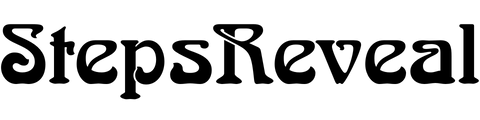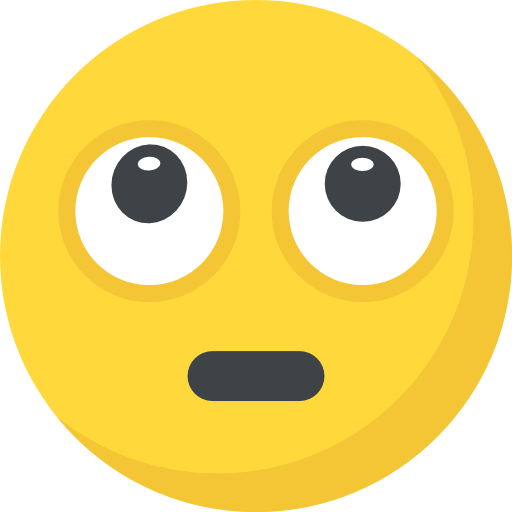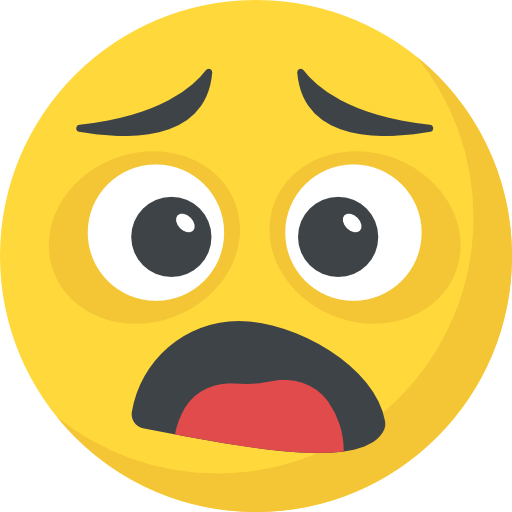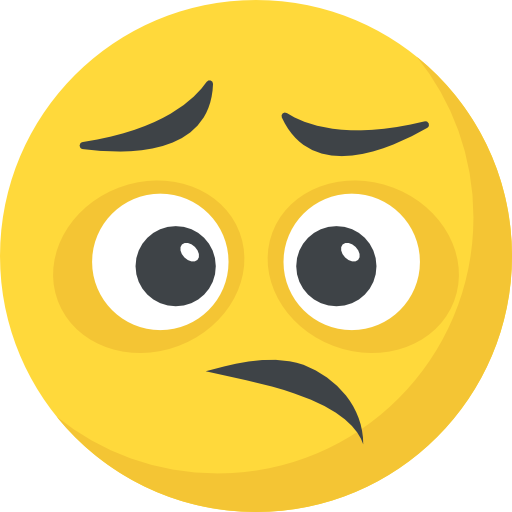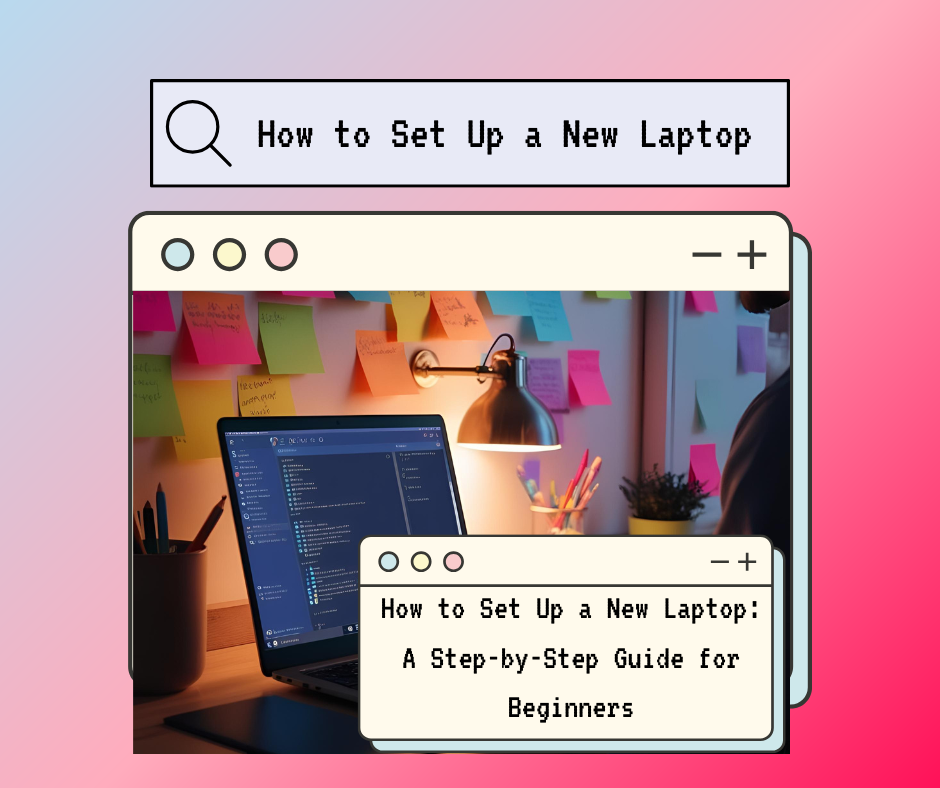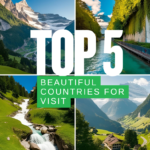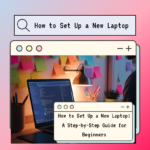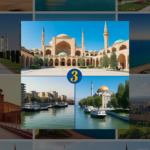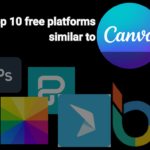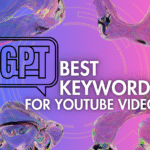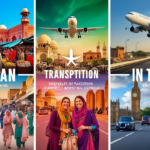Now Reading: How to Speed Up a Slow Computer in 12 Easy Steps
-
01
How to Speed Up a Slow Computer in 12 Easy Steps

How to Speed Up a Slow Computer in 12 Easy Steps
A slow laptop can be frustrating, but there are several steps you can take to improve its performance. Below is a step-by-step guide to help you fix a slow laptop:
Step 1: Identify the Cause of Slowness
Before making any changes, try to identify what might be causing the slowdown. Common causes include:
- Too many programs running at startup.
- Low storage space.
- Outdated hardware or software.
- Malware or viruses.
- Overheating or hardware issues.
Step 2: Restart Your Laptop
Sometimes, a simple restart can resolve performance issues by clearing temporary files and freeing up memory.
Step 3: Update Your Operating System and Software
- Update Windows/macOS:
- On Windows: Go to Settings > Update & Security > Windows Update and check for updates.
- On macOS: Go to System Preferences > Software Update.
- Update Drivers:
- Update your graphics, network, and other drivers. Visit the manufacturer’s website or use built-in tools like Device Manager on Windows.
- Update Applications:
- Ensure all your apps are up to date, as outdated software can cause compatibility issues.
Step 4: Free Up Storage Space
Low storage can significantly slow down your laptop. Here’s how to free up space:
- Delete Unnecessary Files:
- Remove temporary files, old downloads, and unused applications.
- On Windows, use Disk Cleanup (search for it in the Start menu).
- On macOS, use Storage Management (Go to About This Mac > Storage > Manage).
- Uninstall Unused Programs:
- On Windows: Go to Control Panel > Programs > Uninstall a Program.
- On macOS: Drag unwanted apps to the Trash or use an uninstaller tool.
- Move Files to External Storage:
- Transfer large files like videos, photos, or backups to an external hard drive or cloud storage.
Step 5: Disable Startup Programs
Too many programs launching at startup can slow down your laptop.
- On Windows:
- Press Ctrl + Shift + Esc to open Task Manager.
- Go to the Startup tab and disable unnecessary programs.
- On macOS:
- Go to System Preferences > Users & Groups > Login Items.
- Remove unnecessary apps from the list.
Step 6: Scan for Malware and Viruses
Malware can significantly impact performance.
- Run a Full System Scan:
- Use your antivirus software (e.g., Windows Defender, McAfee, Norton) to scan for malware.
- If you don’t have antivirus software, install a reputable one.
- Use Anti-Malware Tools:
- Consider using tools like Malwarebytes for additional scanning.
Step 7: Optimize Your Hard Drive
- Defragment Your Hard Drive (Windows):
- Search for Defragment and Optimize Drives in the Start menu and run it.
- Note: This is not necessary for SSDs.
- Check Disk Errors:
- On Windows, open Command Prompt as Administrator and type
chkdsk /f /r. - On macOS, use Disk Utility to verify and repair disk errors.
- On Windows, open Command Prompt as Administrator and type
Step 8: Adjust Performance Settings
- On Windows:
- Go to Control Panel > System > Advanced System Settings > Performance Settings.
- Choose Adjust for best performance or customize visual effects.
- On macOS:
- Go to System Preferences > Dock & Menu Bar and reduce animation effects.
Step 9: Upgrade Your Hardware
If your laptop is still slow, consider upgrading its hardware:
- Upgrade to an SSD:
- Replace your traditional hard drive with a solid-state drive (SSD) for faster performance.
- Add More RAM:
- Increasing your laptop’s RAM can improve multitasking and overall speed.
- Clean the Internals:
- Dust buildup can cause overheating. Open your laptop (if possible) and clean the fans and vents.
Step 10: Reset or Reinstall Your Operating System
If all else fails, consider resetting or reinstalling your OS:
- On Windows:
- Go to Settings > Update & Security > Recovery > Reset this PC.
- On macOS:
- Reinstall macOS by restarting your laptop and holding Command + R during boot.
Step 11: Monitor Performance
Use built-in tools to monitor your laptop’s performance:
- On Windows:
- Use Task Manager to check CPU, memory, and disk usage.
- On macOS:
- Use Activity Monitor to identify resource-heavy processes.
Step 12: Seek Professional Help
If your laptop is still slow after trying these steps, it may have a hardware issue. Consult a professional technician for further diagnosis and repair.